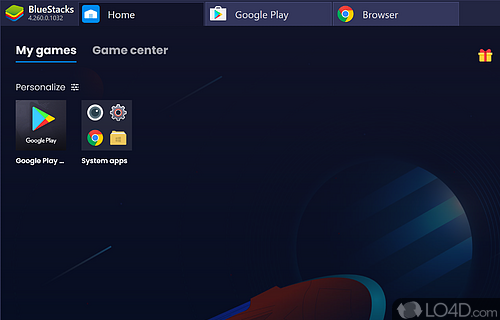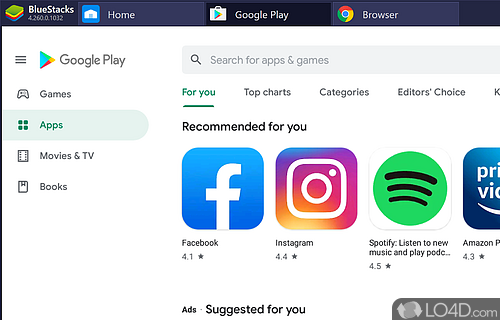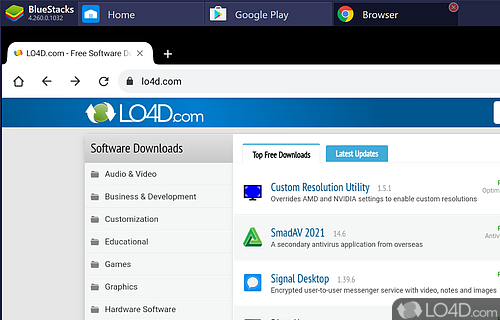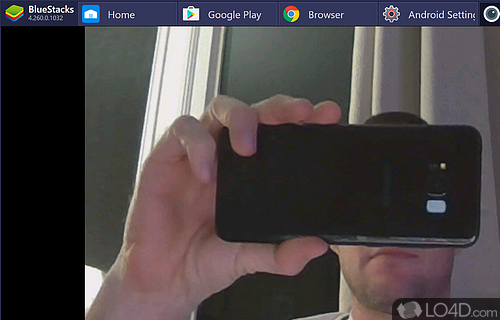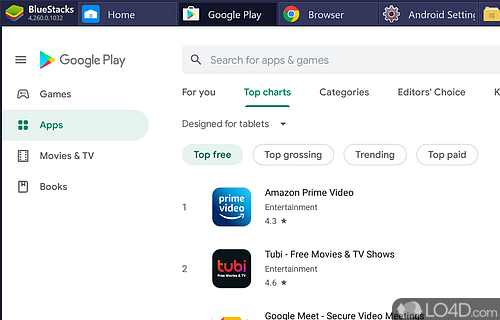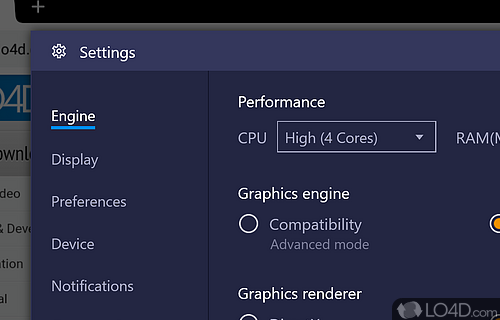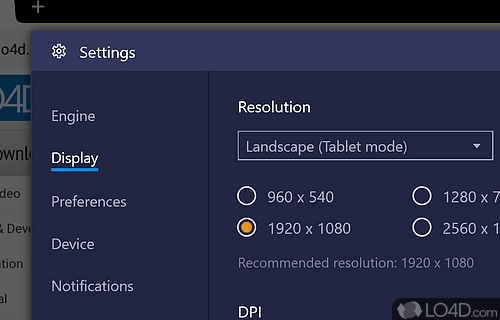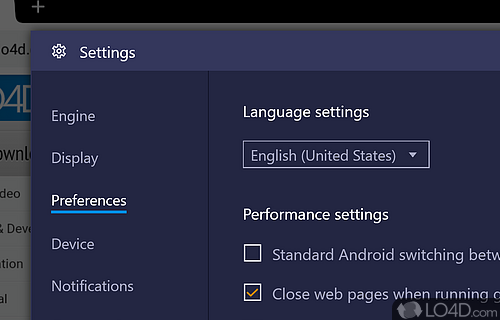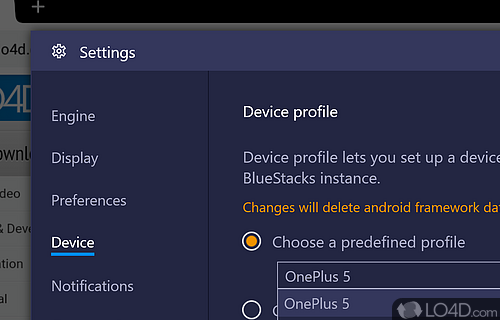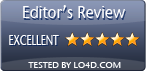Android emulator that runs a virtual Android OS and APK apps on a PC.
BlueStacks App Player is a powerful Android emulator that brings the flexibility of Android and the ability to play APK apps and games to a Windows desktop PC with support for the Google Play store.
Getting started with BlueStacks is a simple task after you've completed the installation and setup process. It creates a virtual device on the PC which can be managed with ease in the main menu.
The system settings provide for a number of configuration options include custom screen resolution, graphics display engine between DirectX and OpenGL, virtualization of CPU cores and the ability to set how much RAM should be reserved for the virtual machine up to 4GB.
Integration with a Google account on a BlueStacks desktop
Once you've completed the relevant setup, signing in to BlueStacks with your Google account is a requirement to be able to access the Google Play store. From there, you're able to install virtually any type of app that you'd like to. It also now supports full integration with the Samsung Galaxy Store which has its own selection of Android apps available for download.
BlueStacks is impressive in the fact that not only does it emulate the Android OS very well, but it also integrates with your PC's current hardware setup with access to your webcam, network adapters, graphics device and more. It can also run games by using your graphics adapter's hard acceleration such as those available with Intel and Nvidia chipsets.
The home screen on this Android emulator
The home screen of the application is by default the Game center but most users may prefer to switch to the main screen that's just called My games. From the home screen, you can access the main apps installed on the system such as the camera, system settings, media manager and Google Chrome.
The built-in web browser that comes packed with this Android emulation software is by default Google Chrome. Some of the supported Android APK apps that you can run on this come directly from the Play store, including Facebook, TikTok, Twitter, reddit and virtually anything else available in your Google account's region.
Graphics hardware acceleration and 4K support
In terms of settings, configuring this Android emulator is straightforward and to the point. The main system settings can be accessed from the cog icon in the bottom right-hand corner of the main interface. Here you can select your display preferences such as between full HD and 4k display (or less), landscape and portrait mode and DPI 160, 240 and 320. The engine selected can be either 4 core CPU with a high amount of RAM, graphics engine based on performance or compatibility and the graphics rendered for full performance of games. Other display options include framerate FPS, VSync, ABI and selection of which graphics adapter to use.
BlueStacks also has the unique ability to emulate certain phones and tablets for full compatibility with proprietary apps and as such can be run as OnePlus, Samsung Galaxy, ASUS ROG 2, Huawei, Google Pixel or Xperia XZ as presets. Otherwise, users of BlueStacks are free to create a custom profile by entering the manufacturer, brand and model number. You can also spoof your cell phone network.
BlueStacks Premium vs Free
As this application is an ad-supported program, it's only fair that a version of the application is available for a fee. With that said, there isn't too much difference between the free and paid versions with the exception of the lack of advertisements present in the premium version. That means the ability to disable the discover apps panel and the option to launch the program in to the My Games panel.
Additionally, the developer provides some technical support for paid users and the subscription allows you to run BlueStacks Premium on 5 different PCs. Apart from that, the main features of the program remain unchanged.
Conclusion
As of writing, the latest version of BlueStacks App Player runs on Android 7.x and up and will continue to develop with the newest versions of Android. The application can be run in either full screen mode or in a window, making it easier to switch between Windows 10 and the Android OS.
It's good to note that BlueStacks includes in-app advertisements, mainly for games which the company receives a commission to sell.
Overall, it's definitely a reliable and powerful OS emulator that lets you run almost all types of Android apps on your desktop PC without having to worry about complicated setups.
Features of BlueStacks App Player
- Integrates with Facebook, Google Play, TikTok, Twitch, Twitter, WhatsApp and reddit.
- Cloud Connect: You can sync your apps and games across multiple devices with the Cloud Connect feature.
- Easy Installation: Installing BlueStacks App Player is as easy as downloading and running a simple installer.
- Google Play Store Integration: With the built-in Google Play Store, you can easily download and install your favorite Android apps.
- High Performance: Optimized for performance and can run apps and games smoothly.
- Keymapping Feature: You can easily assign keyboard keys and mouse clicks to touch controls for a more intuitive gaming experience.
- Live Streaming: You can stream your Android games and apps directly to Twitch and other streaming platforms.
- Macro Recording: This allows you to record a sequence of actions and replay them with a single button press.
- Multi-Instance Feature: This allows you to run multiple instances of apps and games for simultaneous use.
- Pre-Installed Apps: An array of pre-installed apps and games are available, including popular titles like WhatsApp, Google Play Music and Angry Birds.
- Root Access: You can access the root of your Android device for advanced customization.
- Support for External Controllers: You can use gamepads and other external controllers with BlueStacks App Player.
- Support for Multiple Android Versions: You can run apps designed for Android 4.4, 5.0, 6.0, 7.0 and 8.0
- Virtual Location Feature: You can spoof your location to access geo-restricted content.
Compatibility and License
BlueStacks App Player is provided under a freeware license on Windows from mobile phone tools with no restrictions on usage. Download and installation of this PC software is free and X 10.42.153.1001 is the latest version last time we checked.
What version of Windows can BlueStacks App Player run on?
BlueStacks App Player can be used on a computer running Windows 11 or Windows 10. Previous versions of the OS shouldn't be a problem with Windows 8 and Windows 7 having been tested. It comes in both 32-bit and 64-bit downloads.
Filed under: